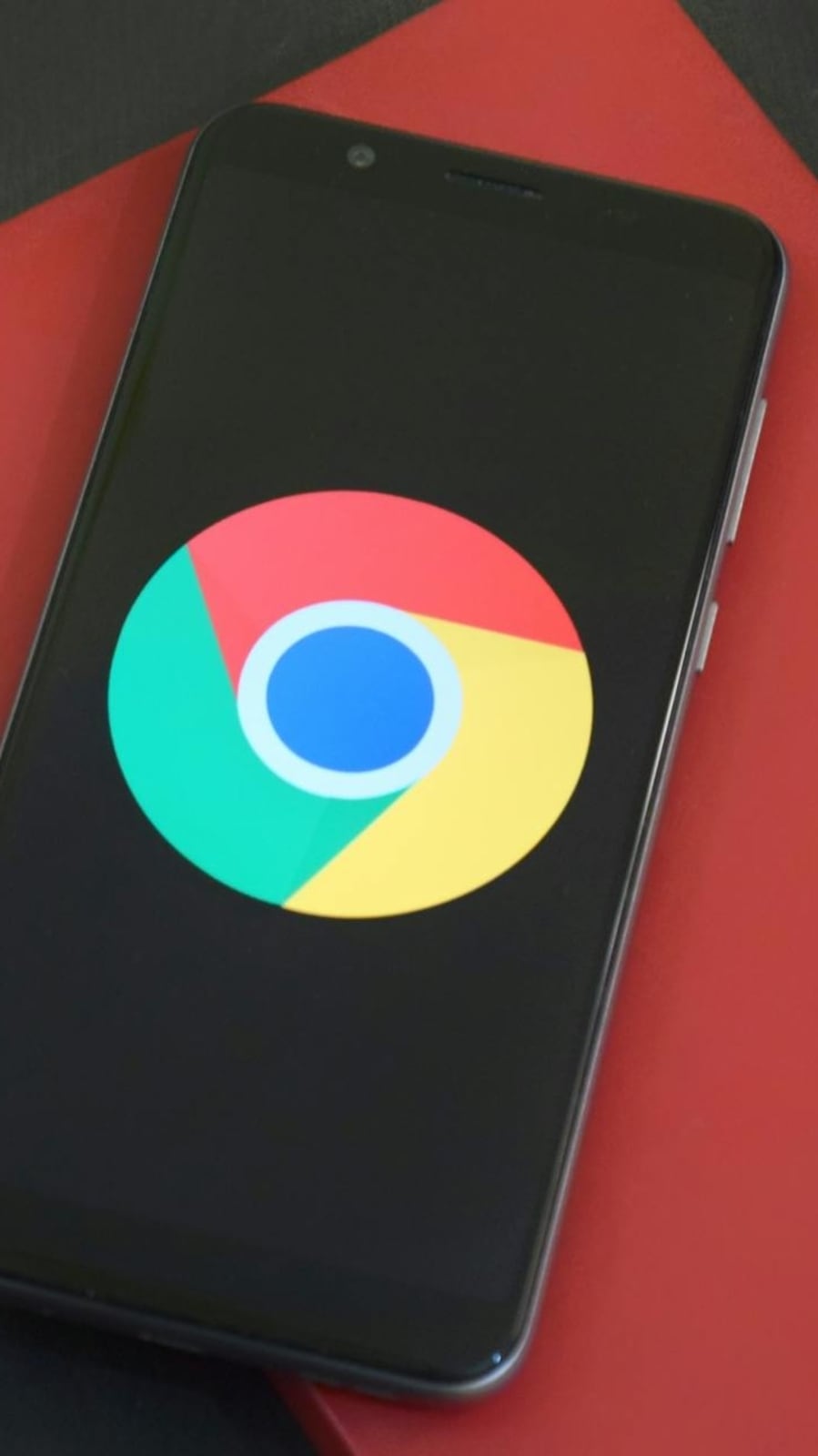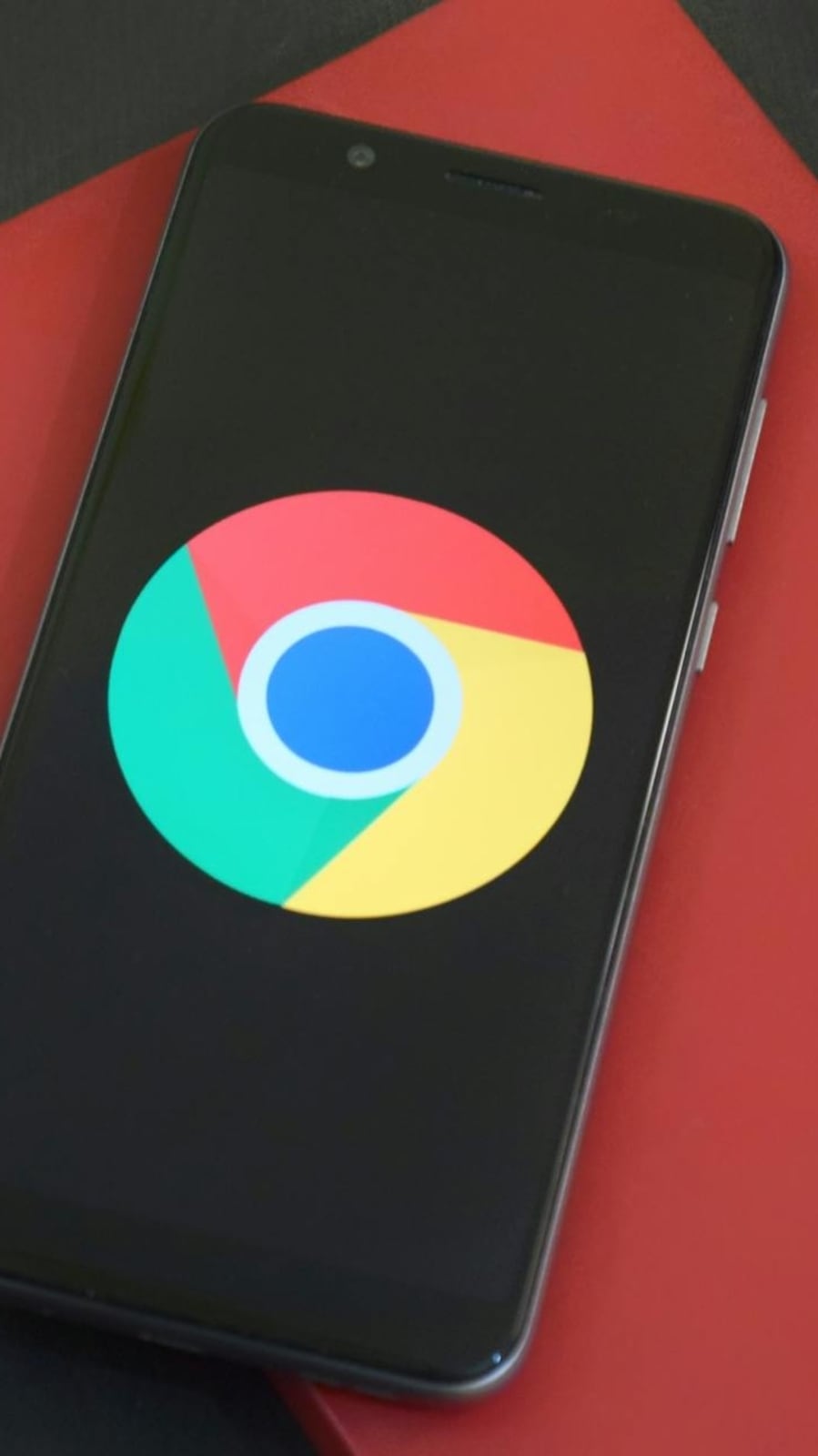Google Chrome to alert users on tabs consuming excessive data with new performance notifications
How to speed up the Web on your Google Chrome browser through laptop/PC setting
5 best ChatGPT Chrome extensions that you need to download now
Top 5 Google Chrome extensions to stay focused while studying